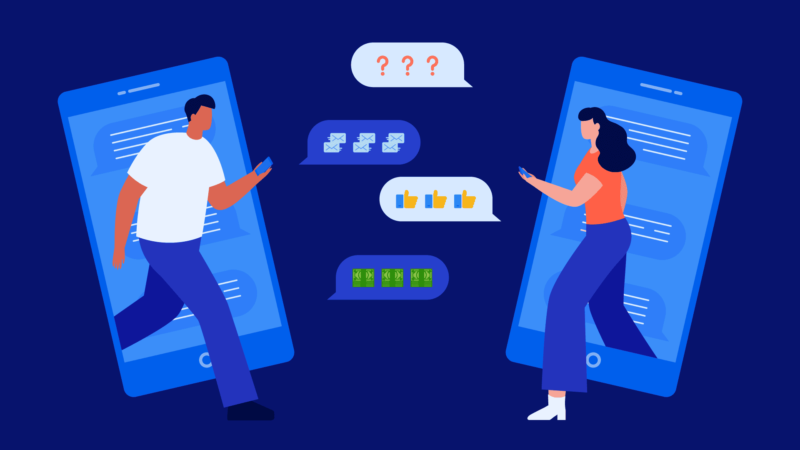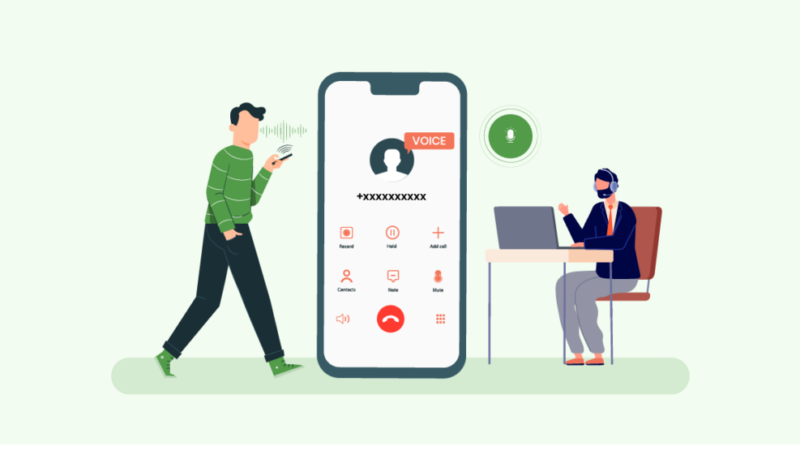Creating Custom Products with Sublimation Printing: A Step-by-Step Guide.

Sublimation printing is a popular method for creating customized products such as t-shirts, mugs, and phone cases. It’s a digital printing technique that uses heat and pressure to transfer dye onto materials such as polyester or other synthetic fabrics, ceramics, and plastics. In this guide, we’ll walk you through the step-by-step process of creating custom products with sublimation printing.
Step 1:
Choose Your Substrate The first step in creating a custom product with sublimation printing is to choose your substrate. Substrates are the materials that the image will be transferred onto. Some popular substrates for sublimation printing include:
-
Polyester fabrics
-
Ceramic mugs, plates, and tiles
-
Aluminum sheets and signs
-
Plastic phone cases and keychains
-
Glass and acrylic items
When choosing a substrate, make sure it’s compatible with sublimation printing. Substrates should have a polymer coating or be made of polyester or other synthetic materials.
Step 2:
Design Your Image Once you’ve chosen your substrate, it’s time to design your image. Use a graphic design software program to create your design. Be sure to size it correctly for the substrate you’ll be using. It’s important to note that sublimation printing works best with high-resolution images. Use a resolution of at least 300 DPI to ensure a high-quality print.
Step 3:
Print Your Design After you’ve created your design, it’s time to print it onto transfer paper. Use a sublimation printer and dye-sublimation ink to print your design onto transfer paper. Be sure to mirror your image before printing it onto the transfer paper. This will ensure that your design is transferred correctly onto your substrate.
Step 4:
Prepare Your Substrate Before transferring your design onto your substrate, you’ll need to prepare it. Pre-press your substrate to remove any moisture and wrinkles. This will ensure that your design transfers smoothly onto the substrate.
Step 5:
Transfer Your Design Place the transfer paper face-down onto the substrate and use a heat press to apply heat and pressure. The heat and pressure will cause the ink to turn into a gas and permeate the surface of the substrate, resulting in a permanent image.
The temperature and time required for sublimation printing will vary depending on the substrate you’re using. Check the instructions for your heat press and substrate to ensure you’re using the correct settings.
Step 6:
Finish Your Product Once you’ve transferred your design onto your substrate, remove the transfer paper and allow the substrate to cool. Your custom product is now complete!
Tips for Sublimation Printing Success Here are some tips to help ensure success with your sublimation printing projects:
-
Use high-quality images – The quality of your image will affect the final product. Use high-resolution images with a DPI of at least 300.
-
Choose the right substrate – Make sure your substrate is compatible with sublimation printing. Substrates should have a polymer coating or be made of polyester or other synthetic materials.
-
Test your settings – Before printing on your final product, test your settings on a sample piece of substrate. This will help you determine the correct temperature and time for your heat press.
-
Use heat-resistant tape – Use heat-resistant tape to hold your transfer paper in place on your substrate. This will prevent it from shifting during the transfer process.
-
Follow the manufacturer’s instructions – Always follow the manufacturer’s instructions for your sublimation printer, ink, transfer paper, and heat press.
Creating custom products with sublimation printing is a fun and easy way to personalize your items. By following these steps and tips, you’ll be well on your way to creating high-quality custom products with sublimation printing.